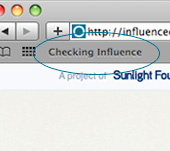Influence Explorer
Checking Influence
Checking InfluenceWhen you shop, do you wonder where your money really goes?
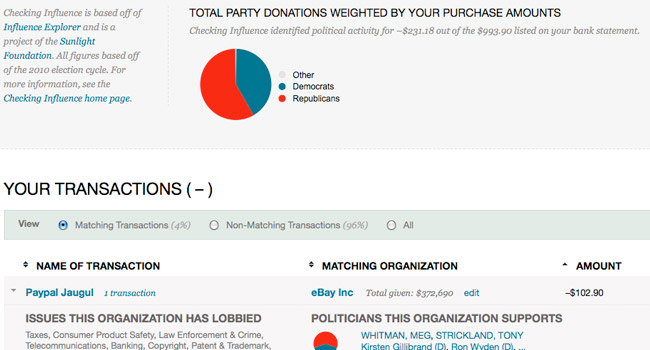
Checking Influence is a new tool from the Sunlight Foundation that you can use to find out how companies you do business with every day are wielding political influence through lobbying and campaign contributions. Checking Influence helps you be an informed consumer and citizen.
Just add Checking Influence to your bookmarklet bar and then go to any web page that has bank transactions (wherever you do online banking, like your banking site, credit card site, or Mint.com). Then, just click on the Checking Influence bookmarklet in your toolbar.
Checking Influence will find the company names in your list of banking transactions and show you the “influence data” for the corporations it can identify — including political campaign contributions and what lobbying the corporation conducted.
If you’re curious about how we protect your privacy, read below. If you’re still uncomfortable trying out Checking Influence, you can find the same information by going to Influence Explorer and searching for the company whose political influence you want to check.
Privacy
To ensure that we respect your privacy, we are very careful not to store any information about your bank transactions that could possibly be personally identifiable. In order to function, Checking Influence needs to transmit names that it has pulled out of your bank transactions to our server to match them against corporations, but nothing else (no dates, addresses, amounts, etc.) is sent to us. The names are cleaned to ensure that there is nothing sensitive or personally identifiable in them. All connections to the Checking Influence server are made using industry-standard SSL – the same technology that your banking site uses to ensure the privacy of your data.
It’s Easy to Use
Checking Influence is a bookmarklet, which means you can save it to your browser’s toolbar and use it on a site later with just one click. In Internet Explorer, right-click the blue button above and choose 'Add to Favorites...'. In Firefox, Chrome and Safari, drag the button to your bookmarks bar. If you don't see a bookmarks bar you can enable it from the 'View' menu. Then just click on the bookmarklet while you're on any bank page that lists purchases.
Don't know what a bookmark bar is?
In a browser window it's the space between your url bar and your browser content window.